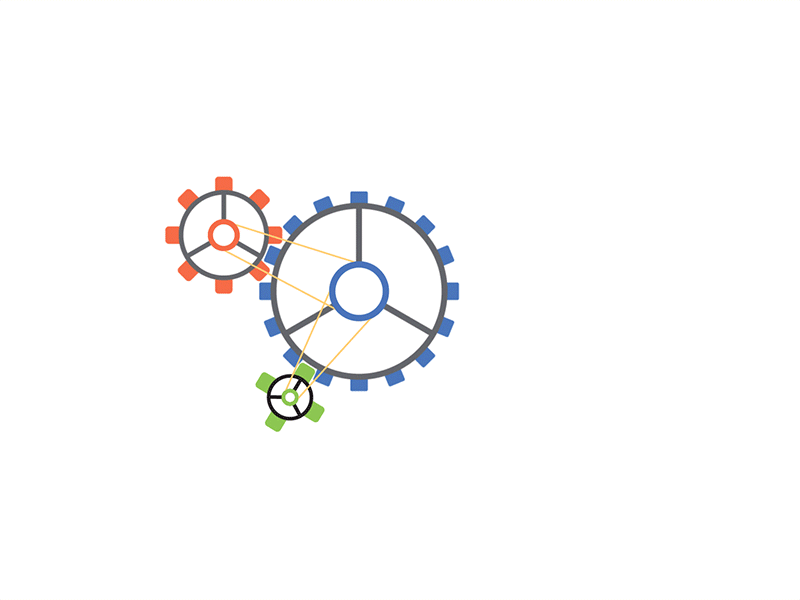Easily Resize Images Online for Free | Fast & Free Image Resizer
Why have resizing images never been easier with advanced graphic tools available for free online? Whether you're adjusting image dimensions for a website, social media, or an e-commerce store, online tools let you quickly resize and optimize image files efficiently. Many platforms allow you to upload an image, edit its size and dimensions, and enhance it with photo editing options. You can even combine images in one, apply AI tools, and use images with filters to refine the look. Best of all, you can resize your photos without any experience needed and achieve a professional touch instantly.
Resize Photos
Resize an Image
Do you need to adjust an image’s dimensions for social media or an e-commerce store? Resizing images helps fit perfectly into banners, flyers, and templates. With an online image resizer, you can quickly resize without losing quality.
Resize Your Image
Want to resize photos online without downloading software? Use a free online image resizer to upload and adjust your images. Many tools support JPG or PNG formats and allow you to resize multiple images at once.
Quickly Resize
Need an instant fix? With a quickly resize option, upload an image, adjust its size, and download the optimized version within seconds.
JPG & Image Formats
JPG
Most online tools support JPG images. Whether you're resizing for print or digital use, a photo resizer ensures that the quality remains intact.
Online Image
An online image resizer eliminates the need for software installation. Simply upload your pictures, set the image size, and download the resized file.
Multiple Images
Handling multiple images? Batch resize tools let you modify several images in one go, saving time and effort.
Resize Multiple Images
With bulk resizing options, you can resize multiple images while maintaining consistency in file size and dimensions.
Free Online Image Resizer
A free online image resizer provides a hassle-free way to adjust images without paying for software.
Resizing Tools & Features
Image Resizer
An image resizer allows you to scale images up or down without compromising quality.
Resizing Tool
A reliable resizing tool lets you change an image’s width and height with precision.
Size Reducer
A size reducer helps compress large images for better loading speeds on websites and social media.
Free Image Resizer
A free image resizer offers quick and easy resizing solutions without hidden costs.
Easy-to-Use Image Resizer
With an easy-to-use image resizer, even beginners can resize photos online without technical knowledge.
Online Image Resizer
An online image resizer provides a convenient way to edit images without downloading software.
Photo Editing & Image Quality
Photo Editing
Online tools offer additional photo editing features, including cropping, filters, and effects.
Photo Editor
A photo editor lets you apply filters, add text, and adjust brightness along with resizing.
Image Size
Controlling image size is crucial for web performance, social media, and printing needs.
File Size
Reducing file size ensures faster page loading and optimized storage.
Compress
A compression tool helps compress large images while maintaining visual quality.
Customization & Templates
Change the Dimensions
Easily change the dimensions of an image to fit different platforms.
Template
Resize your photos to fit predefined template sizes for social media or presentations.
Dimension
Modify the dimension of any image to meet specific requirements.
Use Cases & Applications
E-Commerce
Optimized images improve e-commerce store performance by reducing load time.
Social Media Platform
Each social media platform has different size requirements; resizing ensures perfect display.
Take Your Photography
Enhance your images and take your photography to the next level with proper resizing.
Final Thought
For image resizing, modern tools like Adobe Express aren’t the only option. Use drag and drop to select your image, resize, crop an image, or even remove backgrounds for your e-commerce store. Free tools with available preset sizes and features like scaling, exporting as PDF, and adding design elements help avoid blurry results. From free online photo editors to Photoshop-style tools, you can bring any idea to life and meet your content-making needs in seconds.
FAQs
1. How can I resize an image for free?
Use a free online image resizer like Canva, Adobe Express, or iLoveIMG to resize photos easily.
2. Does resizing affect image quality?
A high-quality resizing tool minimizes image quality loss while adjusting photo size.
3. Can I resize multiple images at once?
Yes, many online tools allow bulk resizing to resize multiple images simultaneously.
4. Which file formats can I resize online?
Most online tools support jpg, png, gif, and BMP formats.
5. What’s the best tool for resizing images for social media?
Canva and Adobe Express provide preset social media platform sizes for hassle-free resizing.
Try Image Resizer NowYou are already in unlimited free mode.
Tool already added to your favourites.
.png)
Contact Us