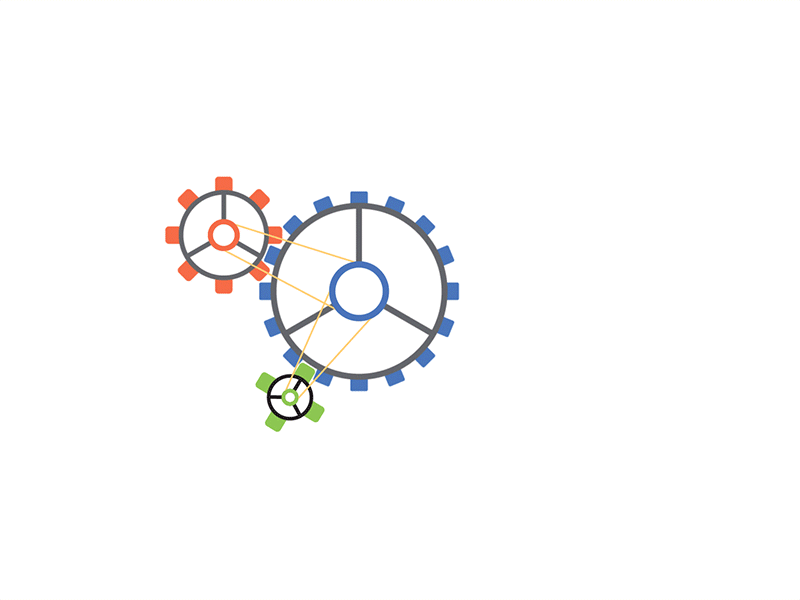Online Free PDF to JPG Converter
An online free PDF to JPG converter allows you to quickly and easily transform PDF files into JPG image format. It’s a convenient tool for those who need to extract images or share PDF content as individual pictures.
These converters are simple to use and often don’t require any software installation. With just a few clicks, you can convert your PDFs to JPGs in seconds, making it ideal for anyone looking for a fast, accessible solution.
How to Convert PDF to JPG Online?
Looking for a simple way to convert PDF to JPG for free? Here’s how you can easily convert PDF to an image using a free-to-use PDF online converter
- Find a trusted PDF converter that lets you convert PDF to JPG for free. Many online tools offer fast and simple conversions without the need to install any software.
- Simply upload your PDF to the online converter.
- Some PDF to JPG converters allow you to adjust image quality or select specific pages for conversion. Choose the settings that best suit your needs.
- Click “Convert” to begin the conversion.
- Once the conversion is complete, download the JPG file to your device. You now have your PDF converted to JPG for free.
This is the fastest and easiest way to convert PDF to JPG online, allowing you to turn your PDFs into JPG images in no time.
Tips and Tricks PDF File to JPG Free of Converter
- Select a reliable tool that converts your PDF document to high-quality JPG images for free.
- Before uploading, reduce the file size of your PDF document for faster processing and better results.
- Set your converter to create high-quality JPG images or choose PNG or JPEG formats if needed for clearer visuals.
- Some converters allow you to select specific PDF pages to convert, so you can choose only the ones you need.
- If you need to convert JPG to PNG or other formats, use an image converter tool after you’ve converted your PDF to JPG.
- After conversion, download your high-quality JPG or PNG files right away to ensure they’re saved properly.
These tips will help you get the best results from an online PDF to JPG converter and other image converters for efficient, high-quality conversions.
Online vs. Offline PDF to JPG Free
Online PDF to JPG Converters
- You can access them from any device with internet and no installation required.
- These free online tools allow you to quickly convert a PDF to image files like JPG.
- They may have file size limits and slower speeds for high-quality JPG conversion.
Offline PDF to JPG Converters
- You can use them anytime, without internet, to convert a PDF to high-quality images.
- They offer more features for batch processing and handling large PDF formats.
- They often require a one-time purchase or subscription for advanced PDF conversion.
FAQ'S Of PDF Tools
How can I turn PDF to JPG?
To turn PDF to JPG, simply upload your PDF document and convert files to JPEG files. This process will change your PDF into JPG images, making it easier to use in various file formats.
How can I secure my files before sending them online?
To secure your files, use encryption. First, convert your files to a common format like TIFF or BMP, then compress them into a ZIP file. Ensure you have a stable internet connection to send the encrypted ZIP file safely.
How can I quickly convert a JPG to a PDF?
If you want to convert a JPG to a PDF, simply use a JPG to PDF converter. Just drag and drop your file, and in a couple of seconds, your PDF will be ready.
HHow can I ensure my file security when using your service?
Simply signup to access our free-to-use PDF tools. We prioritize file security, and your files are safe throughout the process. Please note that some files may have added watermarks when using our free PDF service.
You are already in unlimited free mode.
Tool already added to your favourites.
.png)
Contact Us