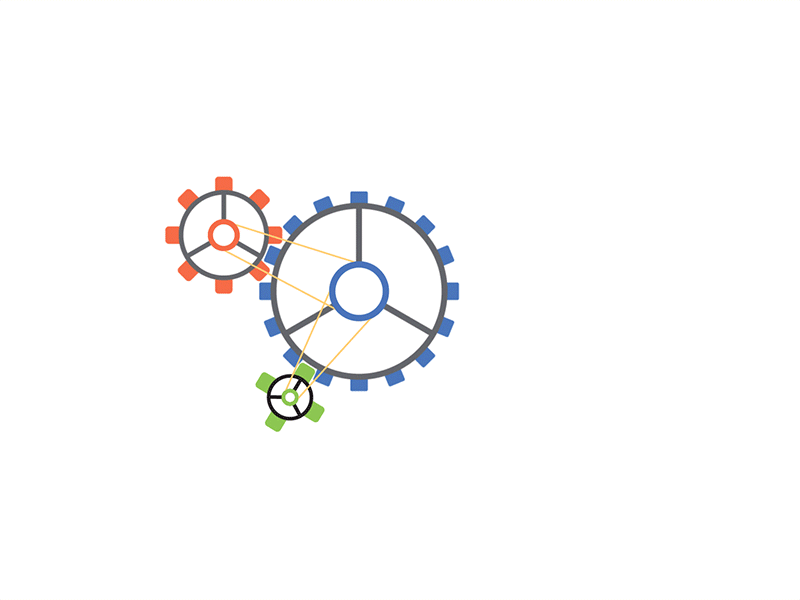Protect a Word Document from Editing
- Upload your PDF file.
- Enter and repeat an open password.
- Choose what users of your PDF are allowed to do.
- Enter and repeat a permission password.
- Click on "Start".
Change PDF Security Online For Free
With our online tool, you can easily change the security settings of your PDF documents from anywhere.
Add Password Protection
Once you upload your PDF , you can add a password to secure your file. Drag & drop your file in the box above or upload it from your device or cloud storage. Afterward, enter a new password to ensure it’s password-protected.
Password Protect a PDF
Protect your PDF files by adding a password to prevent people from copying or printing your document. We provide a simple way to secure PDF files with a password of your choosing.
Why Protect A PDF?
- Restricted Access: Only those with the password can view the content.
- Prevent Unauthorized Actions: Keep users from copying or printing your document.
Security & File Safety
Securing a PDFvia password protection is a delicate task. You want to be sure your files are 100% safe. Our platform guarantees file safety for all uploaded, edited, and converted files. For more info, please check our Privacy Policy.
Files You Can Protect
Password protection applies to Adobe PDF documents regardless of the number of pages or content type. Additionally, we support other file formats like Word documents and images, automatically converting them to PDF before applying password protection.
PDF Security Without Limits
Using our online tool to protect a PDF file is easy and completely free. But that’s not all!
- Secure PDFs from any device, including mobile phones, tablets, and computers.
- Work securely from anywhere, even on a friend’s computer.
Protect Your PDF Now