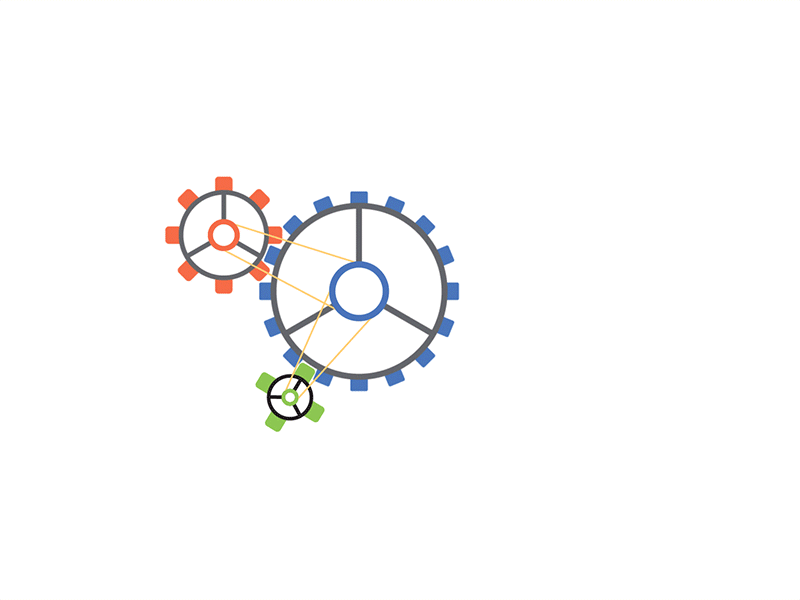How to Insert PDF Into Word: Free Online PDF Tools Kit
Ever tried to add a PDF to your Word document and hit a roadblock? Don't worry, we've got you covered. This guide will show you how to easily add PDFs to Word using free online tools. Get ready to make your document workflow smoother and boost your productivity.
PDF to Word Conversion
Turning PDFs into Word documents is helpful for many. But first, we need to know the basics. This includes the types of PDFs and common problems you might face.
Different Types of PDF Documents
PDFs can be different, each with its own traits. Here are a few examples:
- Scanned PDFs are like pictures of documents. They need special software to turn into editable text.
- Text-based PDFs are made from digital sources. They're easier to change into Word documents.
- Form-filled PDFs have interactive parts. They need special care when converting to Word.
Common Challenges When Converting PDFs
Converting PDFs to Word can be simple, but there are hurdles. Some common ones are:
- Keeping the original look and feel of the document.
- Converting complex items like tables and images without losing quality.
- Fixing issues with scanned PDFs that use OCR technology.
Benefits of PDF to Word Conversion
Despite the challenges, converting PDFs to Word has many advantages. These include:
- Being able to edit and manage documents better.
- Boosting productivity by making PDF content easier to work with in Word.
- Being more flexible with the converted documents.
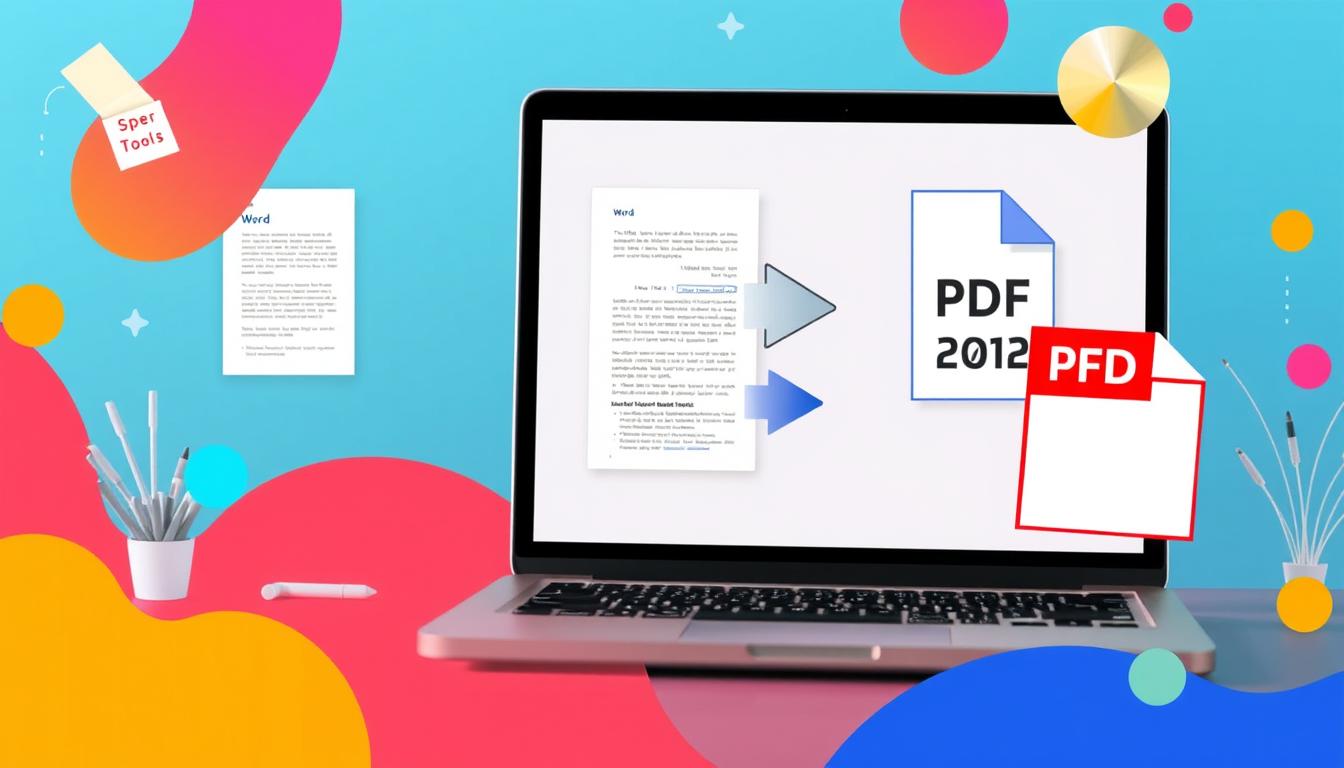
"Converting PDF documents to editable Word formats can significantly enhance productivity and document management for various professionals and individuals."
Best Free Online Tools to Insert PDF Into Word
There are many free online tools to help you add PDF content to your Word documents. These tools make it easy to take data, tables, or images from PDFs and add them to your Word projects.
Smallpdf is a top choice for converting PDFs to Word. It lets you upload your PDF, convert it, and download the Word document easily. PDF2Go is also popular. It converts PDFs to Word and offers more features like merging and splitting files.
ILovePDF is great for those who need more than just PDF to Word conversion. It has a wide range of PDF tools, including inserting PDF content into Word. This makes it easy to work with both PDFs and Word documents.
"These free online tools have been a game-changer for my workflow. I can now easily transfer content from PDFs into my Word documents with just a few clicks, saving me valuable time and effort."
When picking a tool, think about how easy it is to use, how accurate it is, and what features it has. By looking at different options, you can find the best tool to make your PDF-to-Word process smoother and more efficient.
These tools are not only free but also work on any device with internet. They are a great choice for both individuals and businesses because they are easy to use and don't cost anything.
Step-by-Step Guide: How to Insert PDF Into Word
Adding a PDF to a Word document is easy if you do it right. We'll cover the main steps for preparing, converting, and formatting your documents.
Preparing Your PDF File
First, make sure your PDF is ready. You might need to:
- Check if the document is complete and correct
- Remove any security or passwords to convert it better
- Look at the formatting and layout to spot any problems
Selecting the Right Conversion Method
The way you insert the PDF into Word depends on the document's complexity and your needs. You can choose from:
- Online PDF to Word tools
- Microsoft Word's built-in PDF import
- Adobe Acrobat's integration
Each option has its benefits and drawbacks. Think about what you need before deciding.
Adjusting Layout and Formatting
After converting, check the Word document's layout and formatting. You might need to:
- Correct any alignment or spacing issues
- Make sure images, tables, and other elements are right
- Adjust the document's structure and typography if needed
By following these steps, you can easily add a PDF to a Word document. This way, the original content and layout stay intact.

"Integrating PDF documents into Word files can be a game-changer for collaborative work and document management."
Adobe Acrobat's Method for PDF Integration
Professionals looking for easy PDF to Word conversion will find Adobe Acrobat's tools very helpful. This software uses Optical Character Recognition (OCR) to get text and layout from Adobe Acrobat files. This way, the Word document keeps its original look and structure.
Using Adobe Acrobat's professional PDF tools has many benefits. You can convert many PDF files at once, saving a lot of time. Acrobat also keeps the layout of complex documents like columns and headers intact.
"Adobe Acrobat's PDF integration tools are a game-changer for anyone who needs to seamlessly transfer content between PDF and Word formats."
For those wanting to insert PDF into Word efficiently, Adobe Acrobat is a great choice. Its advanced algorithms and easy-to-use interface make it easy to add PDF content to Word documents. This ensures a smooth transition.
Converting PDF Tables and Images to Word Format
Converting PDFs to Word can be tricky, especially with tables and images. It's important to keep the structure and formatting right. This ensures a smooth transition from PDF to Word.
Maintaining Table Structure
Tables in PDFs hold key data and info. It's vital to keep the table's structure intact during conversion. This means keeping cells, borders, and alignments as they are. Advanced tools use special algorithms to handle this, reducing manual work.
Preserving Image Quality
Images in PDFs are crucial for their quality. When moving to Word, we aim to keep the images clear and sharp. Top PDF to Word tools use image optimization to ensure your graphics stay vivid.
Fixing Common Layout Issues
PDFs can sometimes have layout problems. Text, tables, and images might not line up right in Word. But, good PDF to Word tools fix these issues by adjusting the formatting. This keeps your documents looking professional and well-organized.
By focusing on table conversion, image quality, and layout, you make inserting PDF content into Word easier. This leads to a smooth and polished result.
Microsoft Word's Built-in PDF Import Features
Microsoft Word is a popular office suite that lets you import PDF files directly. This feature makes it easy to turn PDF content, like text and images, into Word documents. You don't need extra tools for this.
To start, just open the PDF in Microsoft Word. The app will change it into a Word document you can edit. This makes it easy to change the layout or format, all in Word.
However, the quality of the conversion depends on the PDF's complexity. Simple PDFs usually work well, but complex ones might need more work. For best results, you might need to use advanced tools.
FAQ
What is PDF to Word conversion?
PDF to Word conversion changes a Portable Document Format (PDF) file into a Microsoft Word document. This makes the PDF content editable.
What are the different types of PDF documents?
PDFs can be text-based, scanned, or form-filled. Each type has its own features that affect how it's converted.
What are the common challenges when converting PDFs to Word?
Challenges include keeping formatting, table structures, and image quality the same. These are key to a successful conversion.
What are the benefits of converting PDFs to Word?
Converting PDFs to Word lets you edit and change content. This boosts productivity and makes managing documents easier.
What are the best free online tools to insert PDF into Word?
Top free tools for this task are Smallpdf, PDF2Go, and ILovePDF. They vary in features and ease of use.
How do I prepare my PDF file for conversion?
Make sure your PDF isn't locked with a password. Also, reduce its size and check for complex elements like tables and images.
How do I select the right PDF to Word conversion method?
Choose based on your PDF's complexity. Simple PDFs work well with Word's built-in tools. More complex ones need online tools or Adobe Acrobat.
How do I adjust the layout and formatting after converting PDF to Word?
After converting, tweak the layout and formatting in Word. This ensures the PDF content looks right, like adjusting tables and images.
How does Adobe Acrobat's PDF integration capabilities compare to other options?
Adobe Acrobat has advanced features for PDF to Word conversion. It includes OCR, layout tools, and batch processing. It's great for professional use.
How can I maintain the structure of tables and preserve the quality of images when converting PDF to Word?
Use Acrobat's tools for table recognition and optimize image resolution. These steps help convert complex PDF elements accurately.
What are the built-in PDF import features in Microsoft Word?
Word has a "Open PDF" feature for importing PDFs. However, the quality and formatting might not be as good as third-party tools.
.png)