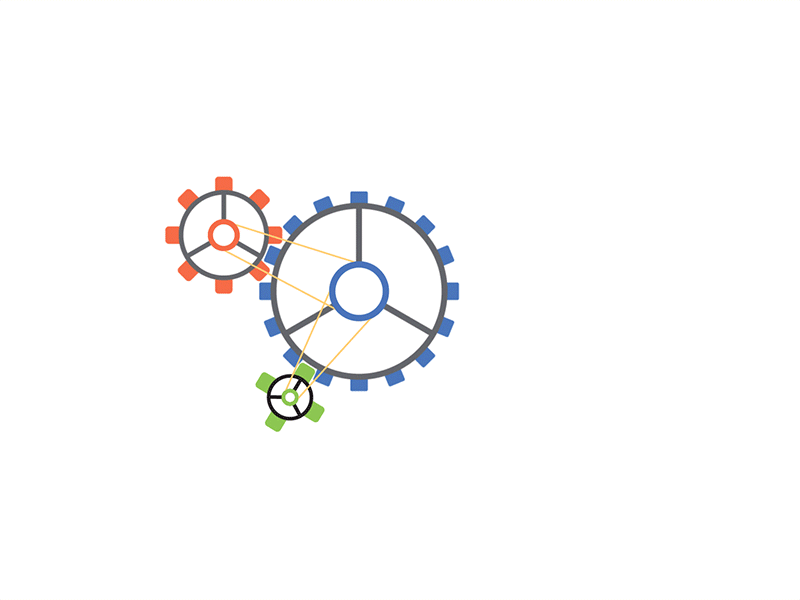HTML Online Editor & Code Viewer: Free Online HTML Editor
html online text editor, free online html text editor, html builder online free
If you want to write, run, and share your HTML code online, a feature-rich, free HTML editor is the best tool for the job. Platforms like One Compiler offer a robust HTML language environment that supports the latest version, HTML5. Getting started is simple and fast, with an HTML compiler that provides sample boilerplate code to streamline your workflow. You can easily specify stylesheets in the styles.css tab and add scripts in the scripts.js tab to enhance your project. Whether you are a beginner or an expert, a code editor like this allows you to build web pages efficiently while ensuring that every element functions perfectly.
The foundation of every webpage is Hyper Text Markup Language (HTML), which was created by Berners-Lee in the year 1991 and remains the standard markup for the internet. With its instant output, an HTML editor helps in designing webpages smoothly by allowing you to format text, images, and other elements precisely as you want. Errors can be quickly identified, and the code can be modified effortlessly. These tools remove the need for software installation, offering a connection-based solution for developers. While many online tools impose restrictions, registration processes, and limitations, platforms like SmallSeoTools provide an easy-to-use facility that is accessible from anywhere in the world. Whether you need to make small changes or start a full project, an HTML online editor ensures a smooth experience.
Try html-editor ToolHow It Works
A feature-rich WYSIWYG editor provides an easy way to create and edit web content. The tool allows you to write HTML source code, apply CSS and JavaScript code, and view changes instantly using a live preview feature.
Why Use an Online HTML Editor?
A Free Online HTML Editor is useful for web developers, designers, and beginners. It saves time and effort by providing real-time markup editing, syntax highlighting, and code formatting without downloading and installing software.
Features of the Best Free HTML Editor
1. Feature-Rich WYSIWYG Editing
A feature-rich WYSIWYG editor allows users to format text, insert images, and style pages effortlessly. It supports rich-text formatting and an inline HTML editing option.
2. Real-Time HTML & CSS Preview
A real-time preview updates as you edit, ensuring quick results. This live preview helps you see changes immediately.
3. Responsive Web Content Editing
The editor supports responsive web design, allowing you to test and adjust layouts for different screen sizes.
4. Code Cleanup & Formatting Tools
A built-in clean button helps remove unnecessary elements, ensuring optimized HTML source code.
5. Syntax Highlighting for HTML, CSS, and JavaScript
The editor provides syntax highlighting for HTML elements, CSS, and JavaScript, making code more readable.
HTML Editor Functionalities & Tools
1. Code Formatting & Cleanup Features
The Free Online HTML Editor includes tools to format and clean up messy HTML source code.
2. Remove Tag Attributes & Inline Styles
With a single click, you can strip unwanted inline styles and attributes to keep your HTML code clean.
3. Encode Special Characters for Web Optimization
The editor converts special characters into HTML entities, making your web pages load correctly.
4. Built-in API & JavaScript Support
The editor features built-in API support, allowing seamless JavaScript integration.
5. Interactive Rich Text Editor with Live Preview
A rich text editor helps edit content visually while maintaining access to the HTML source.
6. Table & DIV Styling Options
The editor provides tools to format HTML tables, style DIV elements, and create structured layouts.
Advanced Features for Code Enthusiasts
1. Convert Word & Google Docs to HTML
Use the paste from Word feature to convert documents to HTML source code effortlessly.
2. HTML Template & Syntax Correction
The editor includes template options and syntax validation to correct HTML head structures.
3. HTML Tables, Div Layouts & Responsive Design
The editor features tools to manage HTML tables, design responsive layouts, and enhance web development.
4. Find & Replace Functionality
A powerful find and replace tool helps edit large amounts of code efficiently.
Benefits of Using a Free HTML Editor
1. No Installation Needed – Edit Code Online
You can get a jumpstart on coding without installing any program. Open files and start editing instantly.
2. Compatible with TinyMCE, CKEditor & Other Tools
This Free Online HTML Editor supports popular TinyMCE, CKEditor, and CoffeeCup Software tools.
3. Secure, Cloud-Based Editing for Web Developers
The cloud-based editor ensures secure access from any device, making web development easier.
How to Get Started with an Online HTML Editor?
1. Step-by-Step Guide to Editing HTML & CSS
1. Open the Free Online HTML Editor.
2. Start writing your HTML code.
3. Add CSS and JavaScript code.
4. Use the real-time preview to check changes.
5. Save or export your HTML source code.
2. Tips for Beginners: Streamline Your Workflow
- Use the replace tool for quick modifications.
- Take advantage of the plugin system for extra features.
- Experiment with HTML5 features and APIs.
Final Thought
A free online HTML editor is a plug-n-play tool designed for SEO aficionados, perfectionists, and masters of organization. It streamlines copy-pasting, embedding, and refining a site in progress with smartly suggested selectors and replacement rules. With built-in FTP, you can open its files, edit referenced CSS files, and open them straight from any device. Whether you're structuring table headers, optimizing for search engines, or using it like Microsoft Word, this app is built for efficiency. Stop wasting time handcrafting—experiment, perfect, and launch effortlessly.
1. Why This Online HTML Editor Stands Out
This Free Online HTML Editor offers a feature-rich environment for coding, formatting, and previewing HTML source code with ease.
2. Start Coding & Previewing HTML for Free
Get started with this WYSIWYG HTML editor and build a designed website project without any hassle.
FAQs
Can I use this online web editor for both PHP and ASP projects?
Yes, the online web editor supports PHP and ASP, making it a versatile source editor for developers working on dynamic websites.
What makes this tool stand out among other online HTML tools?
With a new feature that lets you take any website and refine its structure, this editor is made for authentic coding and organization.
How does the plus button help in getting to work faster?
The plus button streamlines workflow, reducing the need to waste time handcrafting repetitive elements while keeping the website organized.
Can I experiment with different design elements easily?
Absolutely! If you want to experiment, the editor offers built-in features that make testing and tweaking one of the most rewarding things in web development.
Does this tool support every major web format?
Yes, it is designed to handle every web format and integrates seamlessly with every major development workflow.
Related Conversion Tools
You are already in unlimited free mode.
Tool already added to your favourites.
.png)
Contact Us