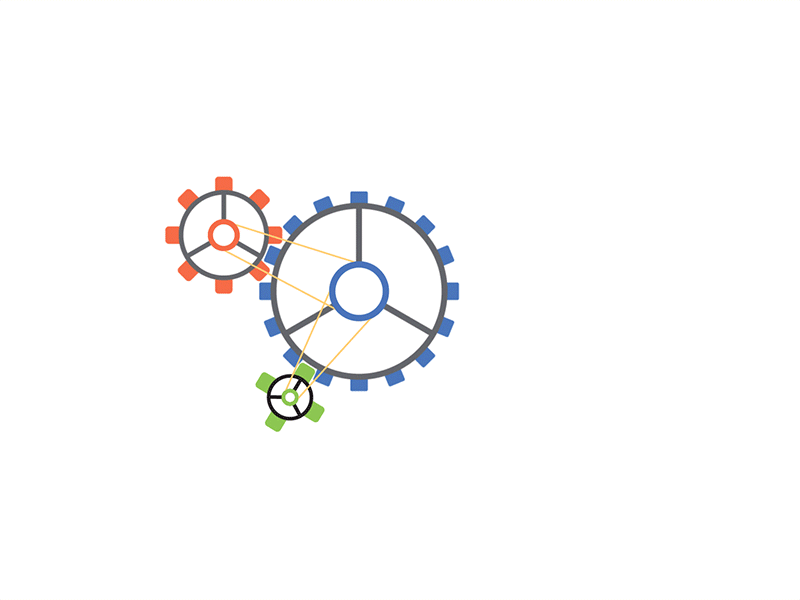PNG To PDF
Private Processing
All processing is done on your device. No files are uploaded to the server.
Get Job Done Fast
Process your files in seconds – save time for more important tasks.
Work on Any Platform
Use G Super tools on every device. Windows, Mac, Linux, Android, iOS.
Convert Your PNG Images to PDFs with Ease Using G Super Tools Converter
Converting PNG images to PDF format can be incredibly useful in various scenarios, from creating digital portfolios to compiling presentation documents. With the PNG to PDF Converter tool by G Super Tools, you can transform your PNG images into PDF files quickly and effortlessly. In this comprehensive guide, we'll explore the functionalities of the PNG to PDF Converter tool, discuss its benefits, and provide practical examples of how it can convert PNG images to PDF format.
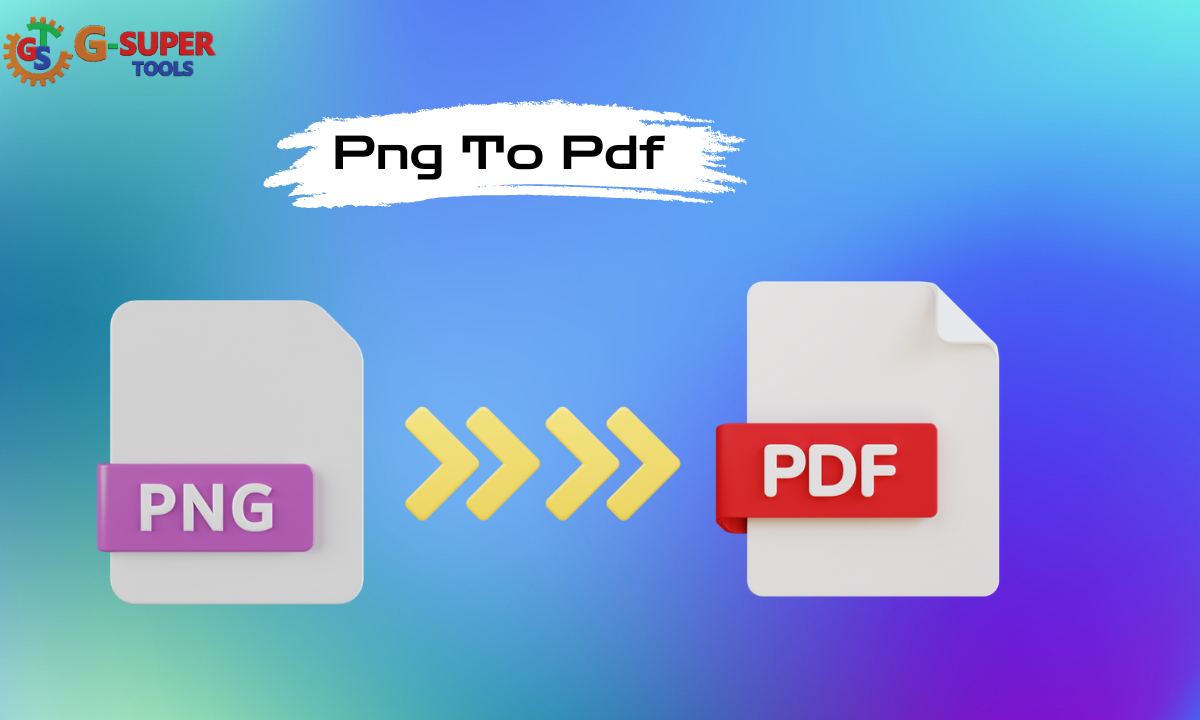
Understanding the PNG to PDF Converter Tool
The PNG to PDF Converter tool is designed to streamline the process of converting PNG images into PDF files. Whether you need to merge multiple PNG images into a single PDF document or convert individual PNG files to PDF format, this tool offers a convenient solution for users of all skill levels. With its intuitive interface and straightforward functionality, the tool makes it easy to create PDF documents from your PNG images.
Key Features of the PNG to PDF Converter Tool
- Batch Conversion: The tool allows you to convert multiple PNG images into a single PDF document, saving you time and effort compared to converting each image individually.
- Customizable Output: You can customize various aspects of the output PDF, including the page size, orientation, and margins, to meet your specific requirements.
- Merge and Arrange Images: Besides converting PNG images to PDF, the tool enables you to merge multiple photos into a PDF document and arrange them in the desired order.
- No Installation Required: The PNG to PDF Converter is an online tool that eliminates the need for software installation. It lets you convert your images to PDF format directly from your web browser.
How to Use the G Super Tools PNG to PDF Converter Tool?
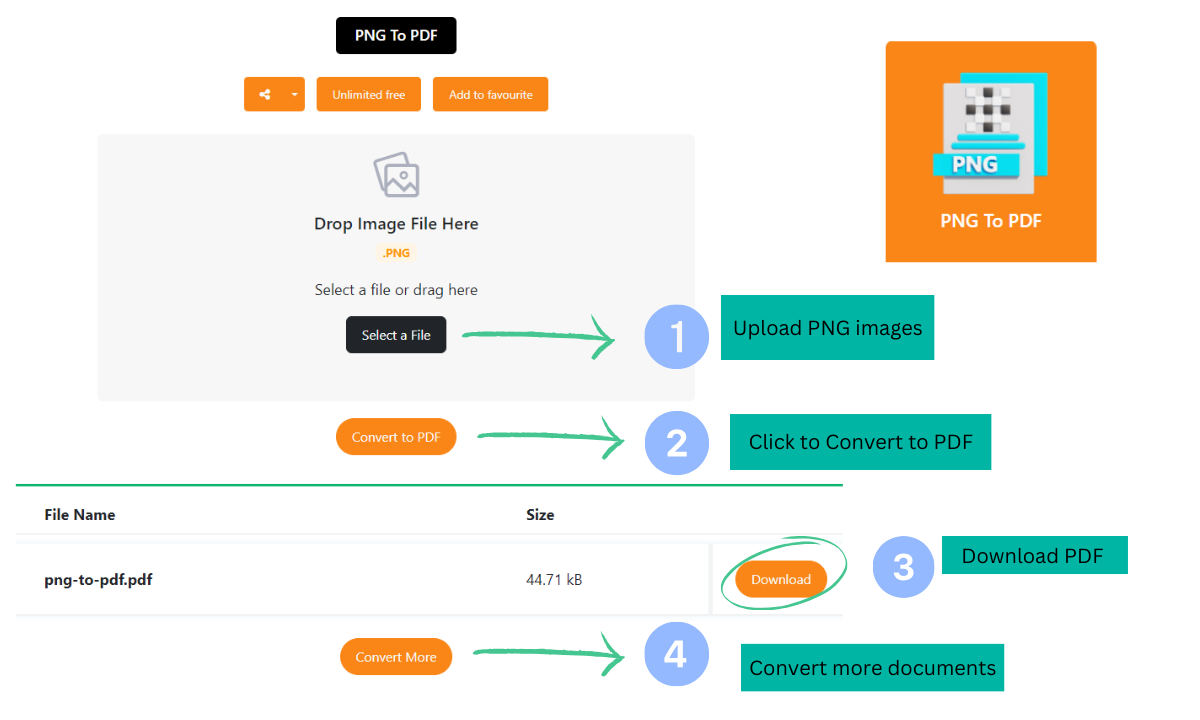
Converting PNG images to PDF format with the PNG to PDF Converter tool. Here's how it works:
- Access the Tool: Visit the PNG to PDF Converter tool page on the G Super Tools website using any web browser.
- Upload PNG Images: You can upload your PNG images in two ways:
- Drag and Drop: Drag your PNG files from your computer and drop them into the designated area on the tool's interface.
- Select Files: Click the "Select Files" button and choose the PNG images you want to convert from your computer's Explorer.
- Customize Output (Optional): You can customize various output settings, such as page size, orientation, and margins, to suit your preferences.
- Convert to PDF: Once you've uploaded your PNG images and customized the output settings, click the "Convert to PDF" button to initiate the conversion process.
- Download PDF: After the conversion, the tool will generate a PDF document containing your PNG images. You can then download the PDF to your computer and access your photos in PDF format.
Practical Examples of PNG to PDF Conversion:
- Creating Digital Portfolios: As a photographer or graphic designer, you want to showcase your work in a professional portfolio. The PNG to PDF Converter tool can convert your PNG images to PDF format, creating a visually appealing portfolio that can be easily shared with clients and colleagues.
- Compiling Documents for Presentations: You must compile a series of PNG images into a single document for a presentation or report. Using the PNG to PDF Converter tool, you can merge your PNG files into a cohesive PDF document, making it easier to present and share your visuals with others.
- Archiving Images: You have a collection of PNG images you want to archive for future reference. By converting these images to PDF format, you can create a searchable and easily accessible archive that can be stored digitally or in print format.
Frequently Asked Questions (FAQs) about G Super Tools PNG to PDF Converter Tool
1. What is the PNG to PDF Converter tool, and how does it work?
The PNG to PDF Converter tool by G Super Tools is an online tool that converts PNG images into PDF files. Users can upload one or multiple PNG images, customize the output settings if needed, and convert them into a single PDF document with just a few clicks.
2. What are the key features of the PNG to PDF Converter tool?
Key features of the PNG to PDF Converter tool include batch conversion support for multiple PNG images, customizable output options such as page size and orientation, the ability to merge and arrange images within the PDF document, and the convenience of using the tool directly from a web browser without the need for software installation.
3. Is the PNG to PDF Converter tool free to use?
Yes, the PNG to PDF Converter tool G Super Tools provides is free. Users can access the tool via the G Super Tools website and convert PNG images into PDF files without cost or subscription fees.
4. Can the PNG to PDF Converter tool handle large or high-resolution PNG images?
The PNG to PDF Converter tool can handle large or high-resolution PNG images. However, the processing time may vary depending on file size and internet connection speed. Users should ensure their pictures are in PNG format and within reasonable size limits for optimal performance.
5. Can the PNG to PDF Converter tool convert other image formats besides PNG?
No, the PNG to PDF Converter tool is specifically designed for converting PNG images into PDF files and does not support other image formats. Users who need to convert images in different formats (e.g., JPEG, BMP, GIF) to PDF format may need to use alternative tools or software.
6. Is there a limit to the number of PNG images that can be converted simultaneously?
While there may be practical limitations based on factors such as file size and internet connection speed, the PNG to PDF Converter tool itself does not impose any specific limits on the number of PNG images that can be converted at once. Users can upload and convert multiple images in a single batch as needed.
7. Can the PNG to PDF Converter tool maintain the quality of the original PNG images in the output PDF file?
Yes, the PNG to PDF Converter tool is designed to preserve the quality of the original PNG images when converting them into PDF format. Users can expect the pictures of the output PDF document to retain as much clarity and resolution as possible.
8. Does the PNG to PDF Converter tool store or share the uploaded PNG images or their contents?
No, G Super Tools prioritizes user privacy and security. The PNG to PDF Converter tool does not store or share the uploaded PNG images or their contents. Uploaded files are processed securely, and no personal information is stored or shared during conversion.
9. Can the PNG to PDF Converter tool convert scanned documents or handwritten notes saved as PNG images into PDF format?
Yes, the PNG to PDF Converter tool can convert scanned documents or handwritten notes saved as PNG images into PDF format. Users can upload these images to the tool and convert them into a single PDF document for easy sharing and archiving.
10. Is the output PDF file editable after conversion using the PNG to PDF Converter tool?
No, the output PDF file generated by the PNG to PDF Converter tool is typically not editable, as it consists of image-based pages derived from the original PNG images. Users who need to edit the content of the PDF file may need to use additional software or tools capable of handling PDF editing functionalities.
Conclusion
The PNG to PDF Converter tool by G Super Tools offers a convenient and efficient solution for converting PNG images into PDF files. Whether creating portfolios, compiling documents, or archiving images, this tool provides the features and flexibility to convert your PNG images to PDF format quickly and easily. With its user-friendly interface and customizable output options, G Super Tools empowers users to transform their PNG images into professional-looking PDF documents with minimal effort.
.png)